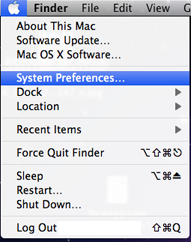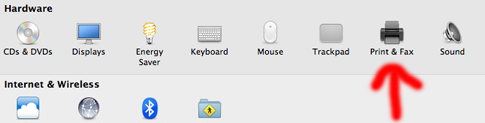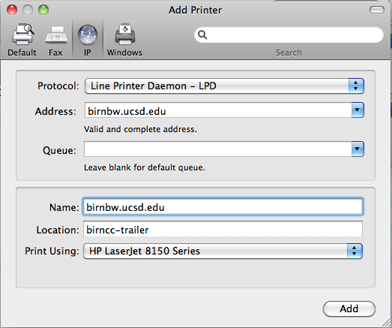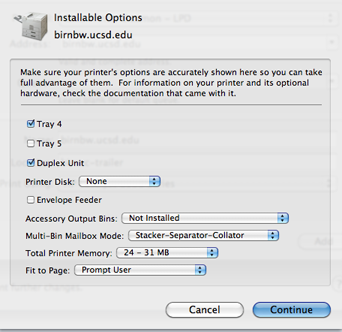Configuring a New Printer
First:
- Find the appropriate printer in the list of printers.
- Install the appropriate driver(s) for the printer (if necessary).
Mac OS X
- Open your system preferences.
- Under the Hardware section, choose Print & Fax.
- Click on the plus symbol below the printer list.
- At the top, choose IP, then for protocol choose, Line Printer Daemon ? LPD, it should be the default.
- For Keck Printers go to the next step.
- For Bullpen, choose More Printers, then choose HP Printing, then put the IP address in the space provided.
- The IP is: 172.23.131.232
- Then click ok.
- Bullpen will now be added and work properly.
- In the address space, type the full name of the printer you would like to add (i.e. birnbw.ucsd.edu).
- Just below the address it should say, Valid and complete address. Click OK.
- When the Installable Options window appears, choose your desirable settings and then, click Continue.
- The printer will now populate your printer queue and be identifiable by its Name.
Windows
- Click Start and choose Printers and Faxes.
- Right click and choose Add Printer. The wizard will pop up, click Next.
- Select Local printer attached to this computer, uncheck automatically detect, click next.
- Choose Create a new port, under type choose, Standard TCP/IP, click next. When the wizard pops up, click next.
- In the printer name field, type the full name of the printer you?re adding, click next, then click finish.
- Look at the printer info listed above, choose the manufacturer of the printer you're adding and then chose the model on the right. Click next. Name your printer, click next.
- Choose do not share and click next, click yes to print a test page and then click next. Click finish.
- Click OK when the test page is finished and make sure the page printed.
Linux
Linux users, Edmond will need to login and make the changes on your machines as the root user. Please contact him at enegado at ncmir dot ucsd dot edu. Thank you for your patience and cooperation.